The first thing you will need to do is get Google's Picasa - it is a free photo program that works well with any type of picture not just photos.
Download it at http://picasa.google.com/intl/en/
You can easily load photographs from your camera to Picasa or import saved files to view. My favorite part of acquiring photos from my camera is that Picasa gives you the option to erase from your camera all the photos you are putting on you computer. This saves me time having to delete photos from my camera. There is an area where you can make collages which is one of the things I do for parts of my photo videos. You can make a mosaic, a picture pile, a framed mosaic, a grid or a contact sheet, so your options are pretty good.
~~~~~~~~~~~~~~~~~~~~~~~~
PART 3
You are now ready to put it all together.
After you have your title page set you will be able to put your photos in the order you want from the time line at the bottom of the 'Movie Maker' window. You just drag and drop the photos.
The image below is the time line.

When you want to add a new text side click on #2.
A blank frame with the work text will appear and the menu bar will open to the slide bar where you will add text / change the background color and the way the text displays.
We will be working with the movie menu bar again. This time you will learn about the options under the tab 'Movie'
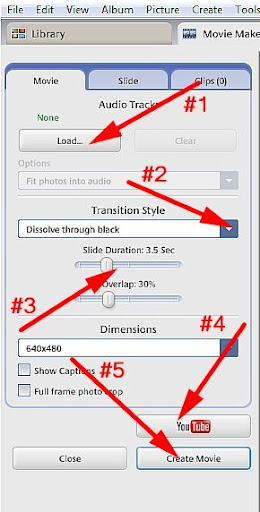
#1 - After you have your photos and slides place where you want them you can add audio.
On the 'Movie' tab click on load - your explorer will open in order to let you choose an audio file.
The option under load is grayed out in the image above. It says options and it allows you to choose how you want your music to play. I suggest using 'truncate audio' which will make the music fit to your video.
#2 - Choose a transition style. This is one of the things I don't like about Picasa, you can only choose one transition style and it is used on the entire video. I used 'Pan and Zoom'
#3 - The duration is the amount of time you want each frame to show. Like the transitions you can only choose one duration which is used on all the frames, mine is set at 2 sec.
#4 - Create movie. I never tried to upload to Youtube before creating the movie. I don't know if it is possible. After you create the movie go to your project folder and right click on it. Click on view and edit. When movie maker opens your video will start just click on the pause button on the time line to stop it,
Now you are ready to upload it to Youtube. First you need to have an account with Youtube, register. When you click on upload to Youtube you will be able to add a title and a description. There is a drop down menu for your video category. If you want everyone to be able to see it check the box for make it public.
Here is the final video - in order to figure the process out please see the rest of this article.
The next big project will be trying to explain to you Windows Movie Maker
Marisa Horn
a/k/a kashmier
No comments:
Post a Comment
Thank you very much for leaving a comment